Answers to Frequently Asked Questions About Anstrex-InStream
Getting Started
We highly recommend Google Chrome browser for Anstrex Spy Tool. The platform has been built and thoroughly tested on Google Chrome. We expect that other browser's based on underlying webkit framework should perform equally well (such as Safari and Opera). However, with Chrome you are more or less guaranteed a good performance and proper page rendering.
We support Chrome and other webkit based browsers (such as Safari, Opera etc.) currently. That does not mean that the site will not load on other browsers. However, there may be occasional hiccups and rendering issues on other non-webkit based browsers such as Mozilla (aka Firefox) and Internet Explorer. Please bring those to our attention and we will fix them asap. We do highly recommend using Google Chrome, if possible.
Listing page is not displaying correctly. Listing page is not refreshing results. How do I fix this?
If you see any of the following symptoms on your listing page:
- listing page is stuck
- page refresh is not working
- your previous filters or search terms are not clearing even after pressing "Reset All" button
- page is unresponsive
- Go to Google Chrome Settings page (assuming you are using Google Chrome browser)
- Click on Advanced
- Click on "Clear Browsing Data"
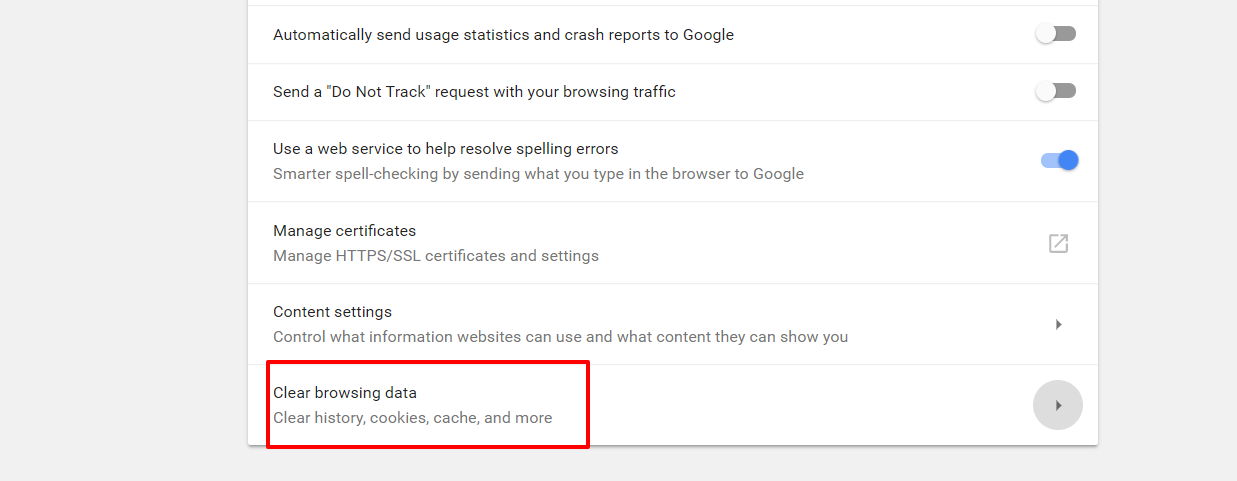
- Make sure you check "Cached Images and files" and "Cookies and other site data" options on the next screen
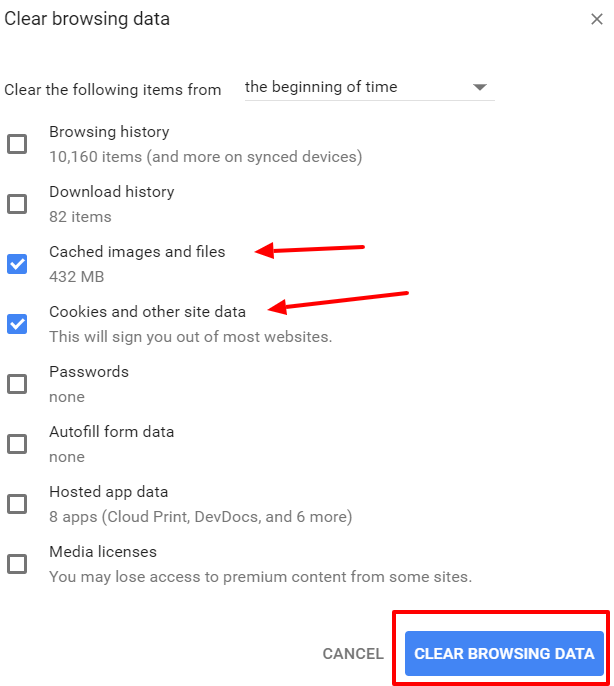
- Click on "Clear Browsing Data" button. This will erase all the browser caches and cookies. You will be required to re-login to Anstrex. Everything should work normally after this procedure.
If you are currently subscribed to Anstrex Native, Anstrex Push, Anstrex Pop or Anstrex In-Stream, you will have automatic access to Anstrex Dropship. Please click on the Anstrex Logo on the top left hand corner of the page. You will see Anstrex Dropship as an available option as shown below. You will have free access to this tool with limited features as described here.
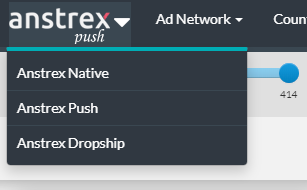
Product Features
The default sort order always shows you the latest ads, recorded in our database, at the top of the page. You can change this sort order by using any of the available options under the Sort By drop-down menu at the top of the page. This options are recorded in your browser cookie for a finite time, so if you were to login again, within the validity range of the cookie, these options will be preserved.
You can apply unlimited combination of filters, generally speaking. However, as you add more filters, the search will become more restrictive and you may not see any useful data beyond a point. Under certain circumstances, the filters may reset automatically if the applied filters are not compatible with each other.
Click on Reset All button/label from the filter bar. This will erase all the search filters/keywords/sorting methods and take you back to the default view.

All slider bar filters have a numerical value associated with it. For example, ad-strength, ad-gravity, days running, likes, views are all numerical. Typically, you want to define a range for such filters to get specific results. The sliders allow you to define the range by selecting the minimum and maximum values. The slider handle on the leftmost side controls the minimum value and slider value on the rightmost side controls the maximum value.
Yes, you can change the sorting order by selecting the drop down menu on the top left hand corner of the tab. You can sort the ads by ad-strength, ad-gravity, date first seen, date last seen and duration.
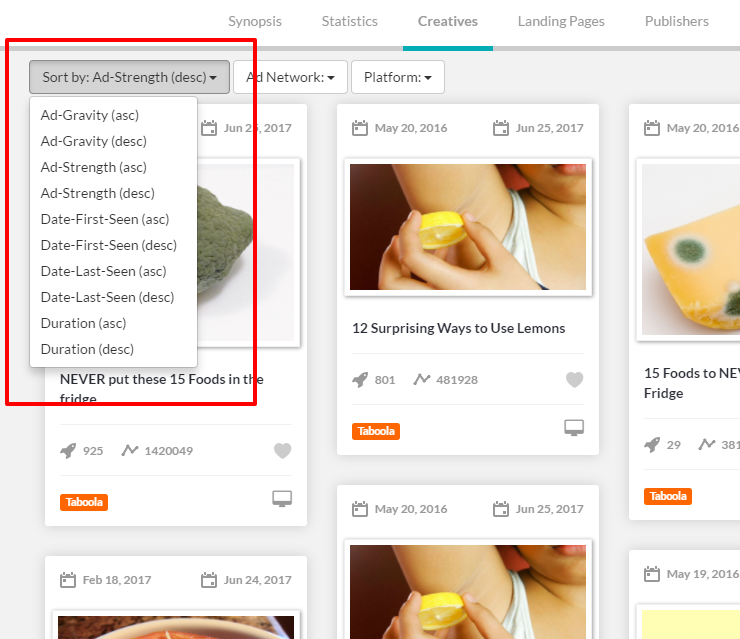
We cover 55 countries in Anstrex Push. Here is the complete list
Argentina | Australia | Austria | Bahrain | Belarus | Belgium |
Brazil | Cambodia | Canada | Chile | Colombia | Czech Republic |
Denmark | Egypt | Finland | France | Germany | Greece |
Hungary | Indonesia | Iraq | Ireland | Israel | Italy |
Japan | Kazakhstan | Kuwait | Malaysia | Mexico | Morocco |
Netherlands | New Zealand | Norway | Oman | Pakistan | Peru |
Philippines | Poland | Portugal | Qatar | Romania | S. Korea |
Saudi Arabia | Singapore | South Africa | Spain | Sweden | Switzerland |
Taiwan | Thailand | Turkey | UAE | UK | USA |
Vietnam |
We cover 30 landing page platforms and technology on our in-stream platform. Here is the complete list.
Amazon (E-com) | Apple Store (App) | Big Commerce (E-com) | Clickfunnels (E-com) |
Demandware (E-com) | Jumpseller (E-com) | Ladipage (E-com) | Line (E-com) |
Magento (E-com) | MyShopLine (E-com) | Prestashop (E-com) | Salesforce (E-com) |
Salla (E-com) | Play Store Google (App) | SearchAdArbitrage (Other) | ShopPlazza (E-com) |
Shopify (E-com) | Shopyy (E-com) | Squarespace (E-com) | Tiktok Shop (E-com) |
Tiktok Instant Page | Wix (E-com) | WooCommerce (E-com) | Wordpress (Other) |
Xshoppy (E-com) |
To close the chat, simply click on the "Arrow" button typically located at the bottom of the chat window. This will terminate the current chat session.
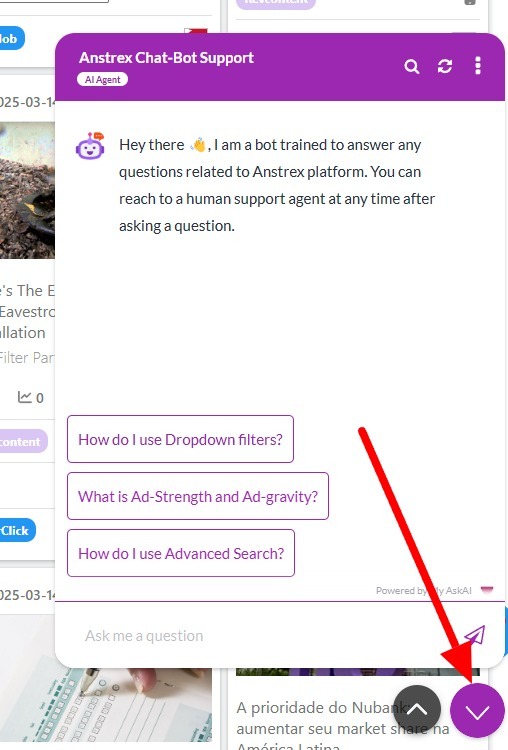
If you need further assistance after closing the chat, you can always reopen the chat or send an email to [email protected].
Subscription
- Under your user profile icon n the dropdown menu, you will see an entry called Payment Info as shown below

- Please select payment info and you will be taken to your payment page. Alternatively you can click here to go directly to your payment info page. You will see all your subscription plans in the subscription widget. Select the plan you would like to cancel as shown below:

- After selecting the plan, you will see an option Cancel Subscription as shown below:

- Click on Cancel Subscription link to cancel your subscription
Please note that your subscription will continue until the end of your current subscription period. There will be no future recurring charges following the end of your subscription.
- On the top right hand corner of your screen you will see user avatar icon. After clicking on this icon, you will see an entry called Payment Info as shown below

- Please select payment info and you will be taken to your payment page. Alternatively you can click here to go directly to your payment info page. You will see all your subscription plans in the subscription widget. Click on Payment Methods as shown below:

- On the next screen you will see your current payment method. You can click on that as shown in the following screenshot:

- Clicking on the existing payment will give you the option to edit the payment method as shown in the screenshot below:

- After clicking Edit Payment Method, you will have the option to select a new payment method as shown below:

Yes, you absolutely can. In fact, we encourage you to add a secondary backup payment method should your primary payment method fail for some reason. Adding a secondary payment method is extremely easy. Please follow these steps to add a new payment method.
- Under your user profile icon n the dropdown menu, you will see an entry called Payment Info as shown below

- Please select payment info and you will be taken to your payment page. Alternatively you can click here to go directly to your payment info page. You will see all your subscription plans in the subscription widget. Click on Payment Methods as shown below:

- On the next screen, click on Add New Button as shown below:

- After clicking Add New, you will have the option to provide a new payment method as shown below:

You can easily upgrade your membership by going to the drop-down menu under your user name. There is an option called payment info in this dropdown menu. Please select this option to go to your payment page. Alternatively you can go to your payment page by clicking here. On your payment info screen, you will have to select the plan you want to upgrade/downgrade to. After you select the plan, please click red button labelled Update Plan. Your plan will be updated/downgrade with immediate effect. Your current month invoice will show pro-rated cost. Your next month invoice will show the renewed cost.
When you downgrade your membership in the middle of your billing cycle, your next invoice will be prorated. This means that you will be paying the higher membership cost for the days during which you had upgraded membership. Therefore the cost of the invoice immediately after downgrading or upgrading is different than actual subscription charges. However, all your subsequent invoices will have the actual subscription cost for that particular plan.
We accept payment via a valid Credit/Debit card, PayPal, and various crypto payment methods at the moment*.
*Payments for Shopify store owners for Anstrex Dropship product are handled by Shopify and the available payment methods for Shopify are shown here.
Yes, as of May 2022, we are accepting crypto payments for following products:
- Anstrex Pop
- Anstrex Native
- Anstrex Push
To make crypto payments please follow these instructions
Please follow these instructions to renew your expired subscription:
- If your subscription has expired, you will be automatically directed to our payment page as shown below

Payment Page - You can click on either Add Native/Push/Pop Plan or Add In-Stream(TikTok) Plan button
- When you click on the button, a payment widget will open in a small window which will show your current expired plan as shown below:

Click on the expired plan label as shown above - Click on the expired plan name. You will see an option to reactivate the plan as shown below

Click on Reactivate Subscription Link - Confirm your choice. Your plan will be reactivated immediately using the payment method on file.

Confirm the Reactivation - If you wish to change your payment method prior to reactivation, please do so by clicking on the options highlighted below.

Click Here To Change Your Payment Method or Billing Address Prior To Reactivation - Please note that our billing system only allows you to reactivate your old expired plan. If you wish to change your plan, you will have to first reactivate your expired plan and let us know the changes (upgrade or downgrade) you need to make to the plan. Your request will be processed and you will get a pro-rated refund for downgrade or an additional charge for an upgrade. The other option is to create a new account and subscribe to the desired plan.
User
Click on the forgot password link on the login page. You will be prompted to enter your email address that is registered with us. Upon receiving the email address, we will send you a reset password link to your inbox. Please follow the link and reset your password.
Please contact us at [email protected]. We will ask you to provide us with some verifiable information to manually reset your password.
Please look in the spam folder of your inbox. If you still don't see any verification email, please open a support ticket.