Introduction
There is a neat feature in Anstrex to save any creative(s) to your favorite list with a single mouse click on the heart icon (). However, in some cases you may want to download the creatives on your computer for a later use and you may want to download multiple creatives or ads at once without going through the hassles of downloading each creative manually. We specifically have a feature that is designed to do just that. Here is how you can achieve this:
Mark Your Creatives
The first step is to mark all the creatives that you wish to download. You can simply do this by clicking on the checkbox that is visible when you hover your mouse over any creative as shown in the example below:
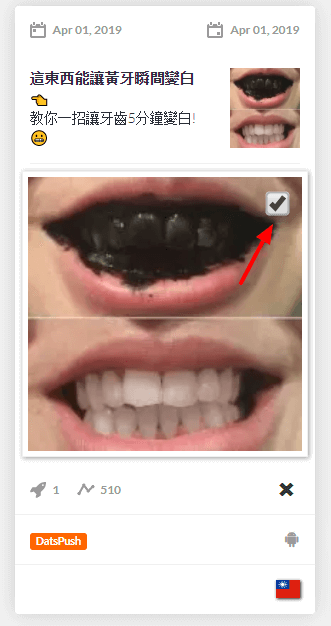
You can continue to mark as many creatives as you want while you are browsing.
Download As a Zip File
Once you mark any creative as shown in the previous step, you will see a little widget attached to the right hand side of the browser edge. The widget will look like the image shown below:
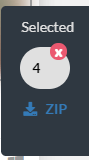
This widget will show you following
- Count of the creatives you have marked (for example, 4, in this case)
- An option (X) to uncheck all the creatives
- Zip download link. Clicking on this link will initiate the download of the creatives in bulk
The zip file will contain the following
- All the images associated with the selected creatives
- Text of all the creatives in csv format
- Text of all the creatives in xlsx (Excel) format
- HTML file that shows all the creatives neatly presented on a single page that you can view in your browser
Please note that this functionality is also available on the favorites screen
Put Bulk Download on Steroids
Suppose you wish to download hundreds of creatives that your search results are yielding, selecting each one manually will become cumbersome. For such cases we provide an additional option that makes this task extremely easy.
In order to do that, you need to first change the way listing page operates. You need to change the mode from infinite scrolling (where the new creatives are loaded as you keep scrolling) to pagination (where 30 creatives are loaded on each page) with page navigation bar at the bottom.
Click on your User Name on the top right corner and select Profile from the drop-down menu.
On the dialog box modal (as shown below), you will select Pagination
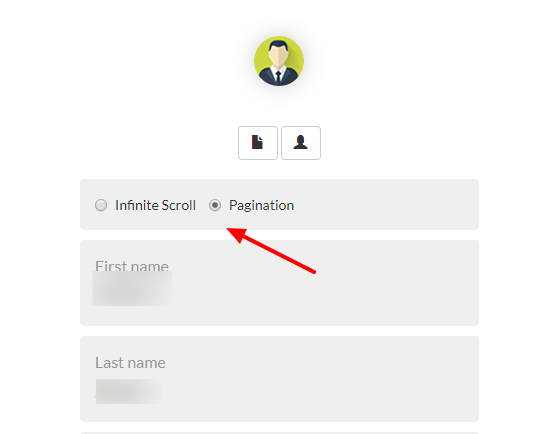
Once you enable this option, you will only see one page full of creatives at a time with a pagination bar at the bottom of every page like below:

Now you can see about 30 creatives on each page and the widget will have an option to select all the creatives on each page as shown below
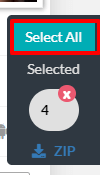
Clicking on Select All button as shown above, will mark all the creatives on that page. This will greatly simplify the download process and certainly make it less cumbersome.