How do I get to payment screen?
Please click on your user name to reveal a drop-down menu.
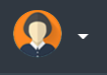
You will see an option called payment info in the drop-down menu. Selecting this option will open payment information page in a new tab on your browser. Alternatively you can directly go to payment page by clicking this link.
Payment Information Screen: Essential Elements
The payment information screen has quite a few important details about your billing and monthly subscription status. This information is available for you to edit at your will. Please take a look at the screenshot with appropriate labels as explained below:
- Current Plan - It shows your current subscription plan
- Account Status - Your current account status (whether active, cancelled and/or renewing). If "Renewing" label is missing, your recurring subscription is cancelled and you will not be charged further after the current billing period expires
- Last Billing Date - This shows the last bill date and the status of that payment.
- Next Billing Date - Your next billing date and status.
- Payment Method - This section shows your current payment method whether Paypal/Credit-Card or Crypto.
- Manage Subscription Button - Clicking on this button will open a new modal window which will allow you modify your payment method, change your billing address, modify plan, cancel the subscription etc. This is discussed in detail below
- Invoice History - This shows your past invoice history
- Export Invoice Button - This button allows you to export the given invoice in pdf format.
- Invoice Pagination Bar - This allows you to go to the previous page of invoice and view older invoices
Manage Subscription
When you will click on the Manage Subscription button, you will be presented with a new modal window which will allow you to modify and change you subscription as described below
- Clicking on your subscription plan will allow you modify your plan (effective immediately). Please note that you can only upgrade your plan using this self-service method. To downgrade a plan, please contact customer support.
- Account Information: Here you can change your first name and last name associated with the account and billing. Email change is not permitted. Please contact support to have your email address changed.
- Billing Address & VAT: Here you will be able to modify your billing address
- Payment Method: This section allows you to modify your credit card details or add another credit card.
- Billing History & Invoices: You will also be able to download your monthly invoices here in addition to the method described above
- Please click this link to get detailed step by step instruction to cancel your subscription

