How do I get to user profile screen?
Please click on your user icon to reveal a drop-down menu.
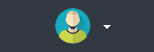
You will see an option called profile in the drop-down menu. Selecting profile will open a modal that will allow you to edit your user profile.
User Profile Editing
Please note that you are not allowed to edit your user name and your email address. If you would like to change either of those please open a support ticket.
The user profile screen allows you to change your profile parameters which includes your password and your avatar image. Please note that if you used any of the social buttons to create your account, your social avatar picture is copied into our system. If your gravatar image is available, we will try to upload as well. The user profile screen elements are as shown in the image below:
As noted in the figure, here are important elements of the user profile screen (The fields marked with red box are not editable)
- Button to upload your avatar from local computer
- Button to upload an avatar from our stock images
- Password change field (you must retype the exact same password in the confirm box)
- Close button which closes the screen
- Save Changes button which saves the changes (This button is clickable only when any changes are made)
Below is a short demo video showing the process of changing your avatar using local images and stock images.
