Basic Search Functionality
On the right hand top corner of the listing page, you will see a search button as shown below:
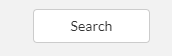
Clicking this button will open a basic search dialog box as shown below:
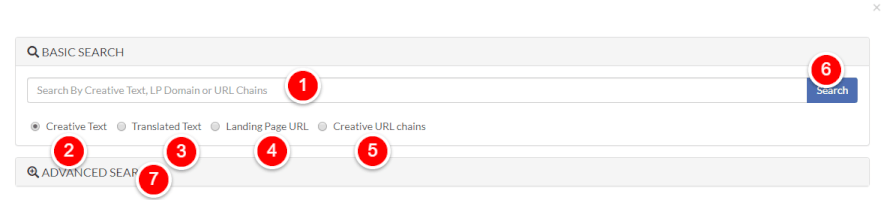
Just type a keyword, domain or a short phrase to search for an ad. Select an appropriate radio button as described below:
- Input field where you will type your search phrase.
- Creative Text: Selecting this radio button will limit the search only to the text within the creatives. You can type your search phrase in any language.
- Translated Text: If you select this radio button, it will search for it within the English translated text. Remember, you will enter only English phrases for searching ads in foreign languages.
- Landing Page URL: You can type either the domain name or URL path here. This option will try to match your search phrase within the landing page URL field of each ad
- Creative URL chains: Here you can search by a phrase to search by any of the URL that is present within the URL redirect chains.
- Search Button To initiate the search click this button.
- Click here to open Advanced Search panel as described here
Few important points related to this functionality:
- This is a very basic search. For more control over your search, please refer to advanced searching
- The order of the terms in the phrase is not important. For example, "red carpet" and "carpet red" yields the same results
- Boolean operators such as "AND", "OR", "NOT" have no meaning here. They are literally parsed as search terms. For example, "skin and wrinkles" will yield ads containing all the 3 words i.e. "skin", "and" & "wrinkles"
- Searching for domain names also works. For example, you can type "harrys.com" to search for all the ads directing to that particular domain (there is no need to type "http", "www" etc.)
- Keep your phrase length as minimum as possible to get broadest possible match.