Every time you login to Anstrex In-Stream, you will be automatically redirected to the listing page. The listing page has 3 different tabs as shown below

- Top Creatives: This listing page shows all the creatives/ads
- Top Products: This listing page shows all the products that are being sold using the video in-stream ads (TikTok etc)
- Top Stores: This listing page shows all the stores that are advertising using in-stream video ads on TikTok etc.
This article covers the Top Creatives listing page page where all the in-stream creatives are displayed along with the key parameters for each creative as described here. This is the page where you will perform your research on finding the best creatives and campaigns pertaining to your interest by using various filters as described below.
Important Tip: The default view on the listing page shows the most recently added ads to our database. You can, of course, change this order.
Filter Menu Bar
At the top of the page, you will see a filter menu bar as shown below. This menu bar contains various drop-down filters which allows you to narrow the results and find the creatives and campaigns you are interested in.
You will find following options in the filter menu bar:
- Platform - It signifies the landing page/site platform used by the advertiser. It allows you to find ads that are running specific types of e-commerce stores such as Shopify, Mobile apps on Android/Apple etc. You will find following filters
- All Mobile Apps: This will show you creatives that lead you to mobile apps on Android (Google Play Store) or iOS (Apple App Store)
- Amazon Store (E-commerce)
- Android App (Google Play Store)
- BigCommerce (E-commerce)
- ClickFunnels (Lead Generation)
- DemandWare (E-commerce)
- JumpSeller (E-commerce)
- LadiPage (E-commerce)
- Line (E-commerce)
- Line (E-commerce)
- Magento (E-commerce)
- MyShopLine (E-commerce)
- Prestashop (E-commerce)
- Salesforce Commerce (E-commerce)
- Salla (E-commerce)
- SearchAdsArbitrage: These are special landing page that show ads from Google search feed and prompt the users to click on the ads to achieve profit via arbitrage
- ShopPlaza (E-commerce)
- Shopify (E-commerce)
- Shopyy (E-commerce)
- Squarespace (E-commerce)
- TikTok Shop (E-commerce)
- Tiktok Instant Page (E-commerce)
- Use Shop (E-commerce)
- Wix (E-commerce)
- WooCommerce (E-commerce)
- Wordpress (Blog/Articles)
- iOS App (Apple App Store)
- All Known: This means all identified platforms by Anstrex
- Unknown: These landing pages did not have any identifiable platform (Mostly custom sites and pages)
- All Mobile Apps: This will show you creatives that lead you to mobile apps on Android (Google Play Store) or iOS (Apple App Store)
- Geo - Allows you to select any one of the available countries
- Language - Allows you to select the language that was used in the ad copy (such as English, French etc.)
- CTA - CTA stands for Call To Action. It is the text used on the buttons to drive the customer to act. Most popular CTA texts are listed in this dropdown. It allows you to find creatives for specific verticals. For example, Order Now CTA is used for various e-commerce campaigns, Download Now for mobile apps etc.
- OS - The targeted OS (Android or iOS)
- Age - If the ad is targeted for specific age groups, you will be able to find it using this filter
- Interest - All the interest targeted ads can be found using this filter
- Sort- Allows you to sort the results in a myriad of different ways. There are following sorting options available. Please remember that the default sorting order shows the newest ads in the database at the top of the listings page.
- Longest Running: This sorting method will show the creatives with longest running duration in descending order
- Highest Engagement: Engagement is the ratio of likes/total views(impressions). This sorting method shows the creatives with highest user engagement on the top
- Most Likes: As the name suggests, the creatives with highest number of likes are shown on the top
- Most Views: Creatives with highest views and impressions are displayed on the top in descending order
- Most Popular: Popularity is defined as a sum of views+shares+bookmarks+comments. This sort order shows all the ads that received maximum user interaction on the top.
- Date First Seen (asc): This sorting method shows the creatives in ascending order by the date it was first seen by our platform.
- Date First Seen (desc): This sorting method shows the creatives in descending order by the date it was first seen by our platform.
- Date Last Seen (asc): This sorting method shows the creatives in ascending order by the date it was last seen by our platform.
- Date First Seen (desc): This sorting method shows the stores in descending order by by the date it was last seen by our platform.
- Longest Running: This sorting method will show the creatives with longest running duration in descending order
Once you apply the filters, you will see each filter as a label just below the menu bar as shown below.
You can reset an individual filter by closing (Clicking on the X button) the appropriate label as shown in the image above
To reset all the filters (including search and sort), click on the Reset All button as shown below:
Slider Bar
Just below the Filter Menu Bar, you will see the Slider Bar section
The Slider Bar area has 4 sliders in total. These sliders allow you to apply filters that are numeric in nature such as Duration, Likes, Like Rate etc.
- Days Running Slider: It is basically duration filter that allows you narrow down your search by choosing a minimum and maximum value of days that ads have been running for.
- Total Likes Slider: It allows you to view and filter ads that have total likes within a specific range defined by this filter
- Total Popularity Slider: Total popularity is a sum of Likes, Shares, Bookmarks, Comments for each ad. It is basically all the user interactions combined which is a measure of audience interest in the particular ad and hence the name Popularity
- Like Rate Slider: This is a normalized measurement of Total Likes. The number of Total Likes increases with number of ad impressions or number of views. Like Rate takes the ratio of Total Likes/Total Views. This gives you a more meaningful parameter on how quickly or rapidly likes were generated by the ad and allow you to compare various ads irrespective of the total number of impressions and views. Higher the like rate, higher audience interest.
Each slider has 2 handles which allow you to change both maximum and minimum values (in effect they work as a range filters) whereas the sliders with a single handle allows you to change only one value.
Search Box
Below the slider bar, you will find a search button that allows simple keyword and domain name search. To initiate the search after typing your search phrase, please click on the search button as shown below
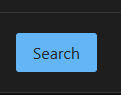
This will open a modal window that will look like this:
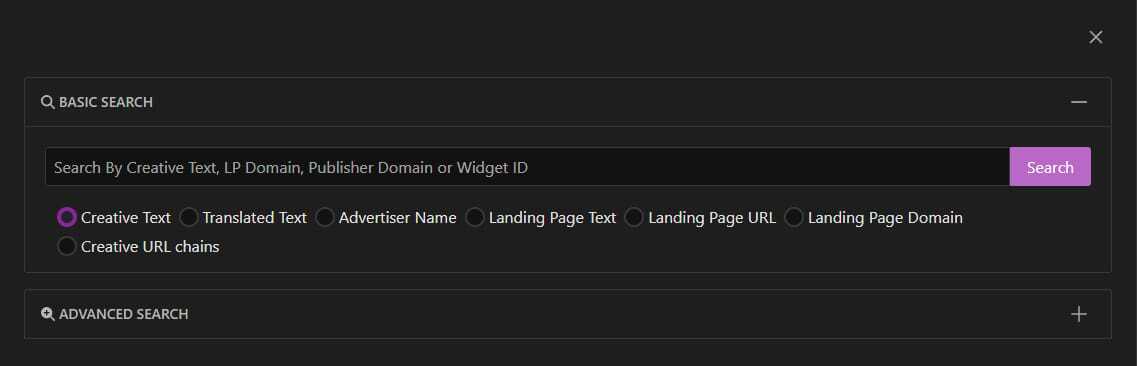
Here you will have the option to do Basic keyword search for the following fields:
- Creative Title: Search the text used in the ad copy title.
- Translated Title: All the ads in foreign languages are translated to English and we are able to make that field searchable so you can search foreign language ads using English text
- Advertiser Name: You can use this option to search ads using advertisers' name/id.
- Landing Page Text: We index text on each landing page which significantly allows you to increase the scope of search because the text for video ads is minimal and finding the ads using the creative title text is very restrictive. The landing page keyword search will allow you to pretty much find all the ads related to your field of interest irrespective of whether the keyword is mentioned in the ad.
- Landing Page URL: Any part of the landing page URL can be searched by selecting this field
- Landing Page Domain: You can search the domain of landing page. The difference between Landing Page URL and Landing Page Domain is that the former allows you to search any part of the URL including the path and various URL parameters whereas the latter limits the search only to to the domain. There is no need to type http:// or https:// to search for domains.
- Creative URL Chains: This allows you to search URLs in both inbound and outbound URL redirect chains. A URL redirect chain is a collection of URLs belonging to different domains that is observed when the URLs are directed to and from various servers until it hits the landing page domain. This URL chains are important for detecting various ad-networks, trackers, affiliate networks etc.
Right below basic search you will have an option to perform Advanced Search which can be initiated by clicking on the advanced search gray bar as shown in the image above. Advanced search topic is discussed in more detail in a separate help article.
User Drop-Down Menu
On the right hand corner of the page, you will find a drop-down menu located under your user name. This menu provides access to your profile and several other tools which will open up in a new tab in your browser. These are:

- Anstrex Products - Allows you to switch between various Anstrex products
- Alerts - Allows you to set up criteria for email alerts and view your alerts
- Profile - Allows you to manage your user profile parameters
- Payment Info - Allows you to change your payment method, cancel subscription etc.
- Manage Favorites - Opens the favorites screen where your favorite ads are stored
- Contact Us - Clicking on this will allow you to connect with us
- Log Out - log out from the app.



