Please also view our video tutorial on product research tool to find top performing dropship products.
Using Filters
Filters offer the easiest way to narrow down the data. As we discussed in our previous article, our supplier database research tool offers following filters:
- Supplier: You will use this filter to narrow down the products by the supplier. We currently have data from following 3 dropship suppliers:
- AliExpress
- Banggood
- Dhgate
- Category: Suppliers group the products into hundreds of categories. Very few categories are visible when you visit the supplier website. Most categories are hidden or hard to find. Our category filter makes it very easy to find the category you are looking for and thereby narrowing the products that you would be interested in. The filter has a nested structure which is 4 levels deep as shown below:

In addition, you can also quickly search for a category by typing a few letters in the search box at the top of the dropdown menu as shown below:
- Country: We identify countries where the items are most popular in. If your store is serving a particular region or a country, you may want to enable this filter and restrict the results page further by showing the items that are popular in a given country. Please note that if the country you select is not one of the top 5 countries where the item is popular, it will not show that particular item. This does not mean that the product is not selling at all in the particular country. Please use this filter with caution.
- Ship From: Most items from various suppliers is shipped from China. However, there are significant number of items that are shipped locally from different countries. This has a huge impact on the shipping time. Items shipped locally have significantly reduced shipping times compared to items shipped from China. This filter allows you to view items that are shipped from a specific country.
- Shipping Method: If you are interested in items that are being shipped using a particular shipping method such as ePacket, for example, you can restrict the item listing using this filter.
Using Sliders
Below the dropdown filters, we have special filters that are called sliders. These are filters that allow you to control variables that have numeric values. Each slider has an upper bound and a lower bound that you can adjust by either moving the slider handles or by typing the values as shown below:
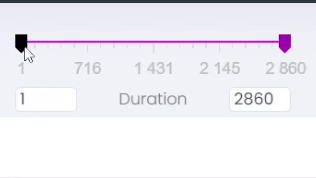
There are 4 sliders in total. They allow you to control the results based on the following variables:
- Price: The retail price of the item. In case of items with multiple variants, average price is used.
- Duration: How long the item has been existing in supplier catalog
- Orders: How many total orders have been recorded for a given item
- Rating: Average rating of the product as provided on the supplier site. Ranges from 1-star to 5-star.
Using Sorting Methods
Even after applying various filters and sliders, as explained in the above sections, you may still have thousands of items in your list. This is when a sorting method comes in handy. The sorting method allows you to view the products in a specific order thereby making the selection process easier. Please note that asc=ascending and desc=descending in our nomenclature. There are multiple sorting methods available as described below:
- Most Popular: This is one of the most useful sorting methods to identify hot selling products at any given time. This is calculated based on the total number of items sold in a given period as well as growth seen in the same period. There are 3 sub sorting options available
- Most Popular 30 days
- Most Popular 60 days
- Most Popular 90 days
- % Growth: This is also a very useful sorting method that lists the product based on the percent growth in any given period compared to the previous period of same length. The 3 sub options available for this are:
- % Growth 30 days
- % Growth 60 days
- % Growth 90 days
- Total Orders: If you want to find items that have sold the most over its lifetime (options a or b) or within a given period (options c, d and e), this is the sorting method to use. The available sub options are:
- Total Order (asc)
- Total Order (desc)
- Orders 30 days
- Orders 60 days
- Orders 90 days
- Dates: You can order the items from old to new or vice versa using this method. In addition, you can also sort the item by duration of its existence at supplier site. The available options are
- Date-first-seen (asc)
- Date-first-seen (desc)
- Date-last-seen (asc)
- Date-last-seen (desc)
- Duration (asc)
- Duration (desc)
Please note that all these sorting methods have Ascending (ASC) and Descending (DESC) ordering methods available and you can select either one depending on your needs.
Nested Queries
When you perform a nested query i.e. multiple filters at the same time, please realize that selecting any filter has an impact on all the remaining filters. In other words, when you select any filter, your choices are limited for all the other filters. Our dynamic filtering algorithm automatically adjusts the values of other filters and sliders as you select different filters.
If you wish to restart from scratch at any point, please click on the Reset All button to reset all the filters and sliders to their default value. Please take a look at the screenshot below to view the location of this button
Summary
In this article, we have covered basic aspects of searching and finding the products from our supplier database using filters, sliders and sorting functions. In the next article, we will provide information on how to retrieve additional details for any item in our supplier database.
