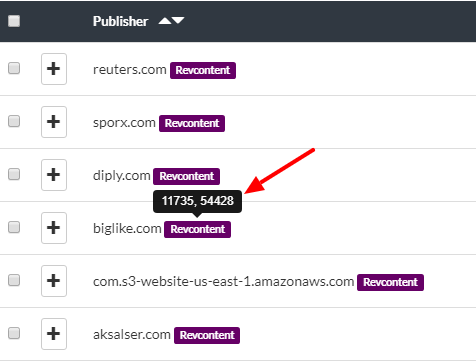Where Do I Find Widget IDs?
Widget IDs are found in the publisher tab of the detailed view for any creative. You will find a label titled Export Widget ID on the right hand corner as shown in the screenshot below.
Please note that this button is only available if the widget id function for that ad-network is supported by our platform. Please check the section below to find out which ad-networks are supported.
Which Networks Are Supported?
At the moment following networks are supported:
- Revcontent
- Content.ad
- Mgid
- Earnify
- Spoutable
- EngageYa
- AdNow
- AyBoll
- Bidtellect
How Do I Use the Widget ID Feature?
Here are the steps you can take:
- From the ad-network filter, select the ad-network whose widget ids you are interested in. This step is very important because you may have a list of publishers from various different ad-networks. If you don't filter out the ad-networks you are not interested in, you will get widget-ids belonging to other ad-networks and cause some collisions with the ad-network you are interested in. The following figure shows the location of the ad-network filter on the publisher tab:
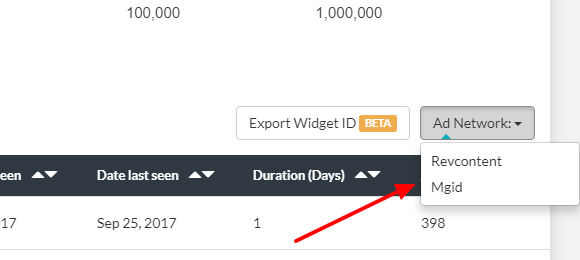
- Next, you need to identify the publishers that have been successful for the given campaign. The easiest way is to identify such publishers is by sorting the table in the order of Duration (DESC) order. The assumption, here, is that if the campaign is running successfully for many days on a given publisher website, it is most likely a successful campaign.
- Decide on threshold for Duration. That number will depend on your risk-taking appetite. Let's say you decide that you would like consider publishers that has seen this campaign for at least 30 days.
- Select all the publishers that have duration >= 30 days by clicking on the checkbox next to each publisher as shown below

- Next, you will click on the Export Widget ID button on the top right hand corner as shown in the previous screenshots
- This will open a new modal window which will show you all the widget-ids as a comma separated value (CSV) list as shown in the following figure:
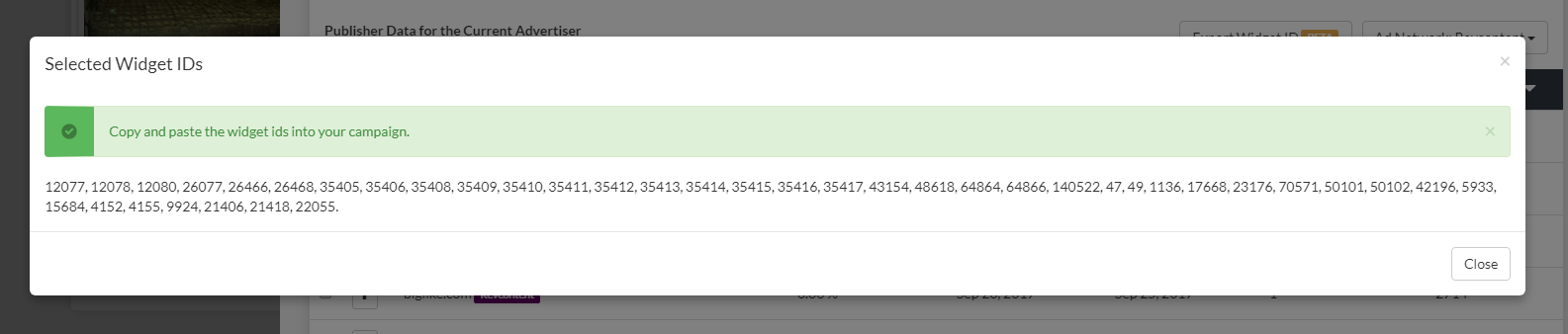
- You can copy and paste this widget-id list and add it to the white-list on your campaign.
- Alternatively, you can also hover your mouse on the ad-network labels to see widget ids belonging to a particular publisher